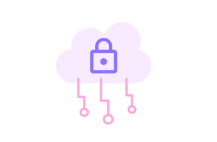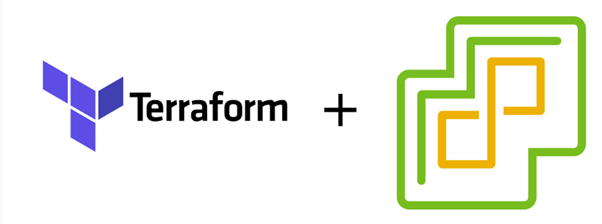
Many people suffer from creating a lot of virtual machines on vSphere because they need to configure the network, storage, and resources manually. This manual process can increase the error rate. Today, we are going to give you a tutorial on how to create many VMs on vSphere with Terraform.
This script is based on another script created by Cloudmaniac.
First, we need to collect some information about our vSphere, such as:
1- an account capable of creating VMs.
provider "vsphere" {
user = var.vsphere_user
password = var.vsphere_password
vsphere_server = var.vsphere_host
allow_unverified_ssl = true
}2- Data sources like the cluster name (don’t worry, all this information will be put in the variables file).
##### Data sources
data "vsphere_datacenter" "target_dc" {
name = var.deploy_vsphere_datacenter
}
data "vsphere_datastore" "target_datastore" {
name = var.deploy_vsphere_datastore
datacenter_id = data.vsphere_datacenter.target_dc.id
}
data "vsphere_compute_cluster" "target_cluster" {
name = var.deploy_vsphere_cluster
datacenter_id = data.vsphere_datacenter.target_dc.id
}
data "vsphere_network" "target_network" {
name = var.deploy_vsphere_network
datacenter_id = data.vsphere_datacenter.target_dc.id
}
data "vsphere_virtual_machine" "source_template" {
name = var.guest_template
datacenter_id = data.vsphere_datacenter.target_dc.id
}3- Now, the best part: creating our VMs.
##### Resources
# Clones a single Linux VM from a template
resource "vsphere_virtual_machine" "Vms_master" {
count = length(var.master_ips)
name = "${var.guest_name_prefix}-preprod0${count.index + 1}"
resource_pool_id = data.vsphere_compute_cluster.target_cluster.resource_pool_id
datastore_id = data.vsphere_datastore.target_datastore.id
folder = var.deploy_vsphere_folder
#firmware = var.guest_firmware
num_cpus = var.guest_vcpu
memory = var.guest_memory
guest_id = data.vsphere_virtual_machine.source_template.guest_id
#scsi_type = data.vsphere_virtual_machine.source_template.scsi_type
network_interface {
network_id = data.vsphere_network.target_network.id
adapter_type = data.vsphere_virtual_machine.source_template.network_interface_types[0]
}
disk {
label = "disk0"
size = data.vsphere_virtual_machine.source_template.disks[0].size
eagerly_scrub = data.vsphere_virtual_machine.source_template.disks[0].eagerly_scrub
thin_provisioned = data.vsphere_virtual_machine.source_template.disks[0].thin_provisioned
}
disk {
label = "disk"
size = 60
unit_number = 1
}
clone {
template_uuid = data.vsphere_virtual_machine.source_template.id
customize {
linux_options {
host_name = "${var.guest_name_prefix}-preprod0${count.index + 1}"
domain = var.guest_domain
}
network_interface {
ipv4_address = lookup(var.master_ips, count.index)
ipv4_netmask = var.guest_ipv4_netmask
}
ipv4_gateway = var.guest_ipv4_gateway
#dns_server_list = [var.guest_dns_servers]
#dns_suffix_list = [var.guest_dns_suffix]
}
}
boot_delay = 10000
# Remove existing SSH known hosts as remote identification (host key) changes between deployments.
provisioner "local-exec" {
command = "ssh-keygen -R ${self.guest_ip_addresses[0]}"
}
lifecycle {
ignore_changes = [annotation]
}After configuring the main Terraform file, we should now configure our variables. You will find a script here. You just need to fill it with the correct information.
Don’t forget to add another file, called ‘variables.tf‘ that indicates the type of each variable.